I am a part of another organization's event coming up, how do I switch to see that schedule?
If you are wanting to switch to another organization's event you have signed up for, first you will have to sign out on the account you are on currently.
App
- To do so, please go to the More Menu that is at the right most side of the navigation bar.
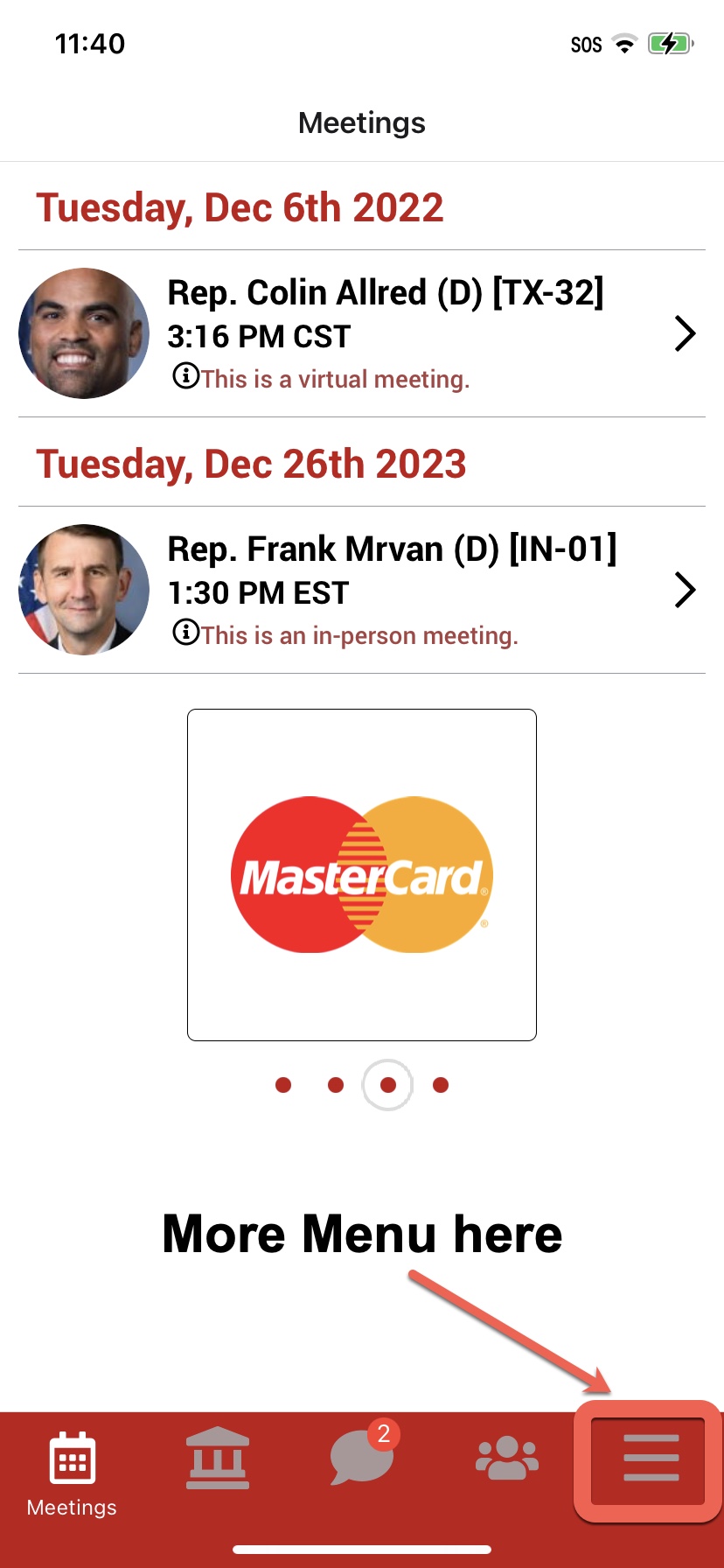
- Once on the More Menu, Tap on the Sign Out button at the top left of the screen.
- Note that if you do not see the Sign Out button, it could be because you may have Dark Mode enabled on your phone. Please disable Dark mode and then go back to the app to see if this fixes this.
- If it does not fix this, please email us at Support and we can help you further.
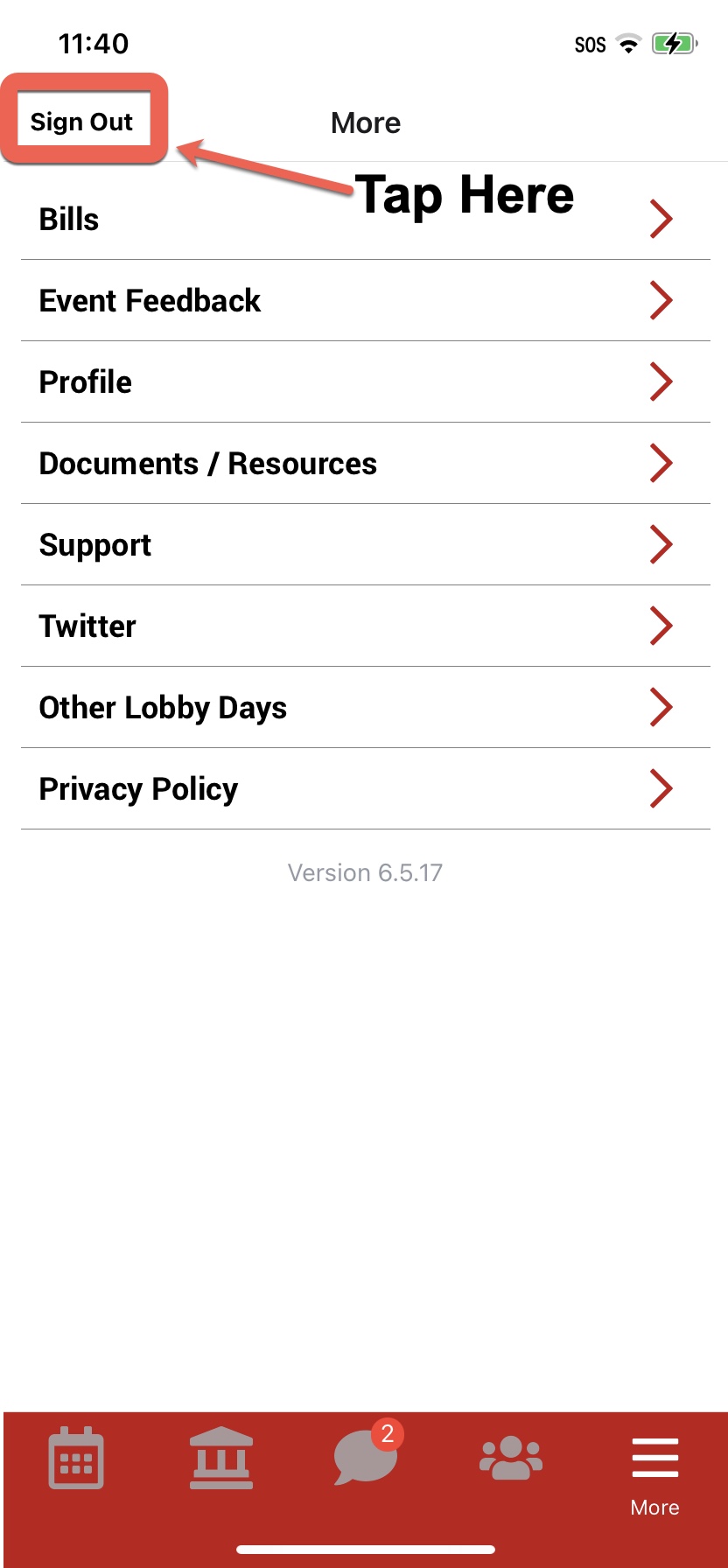
- Once you Sign Out, you will be brought to the Login Page. Now, tap on the Choose Your Organization button at the top. If you do not see it, you may need to scroll up.
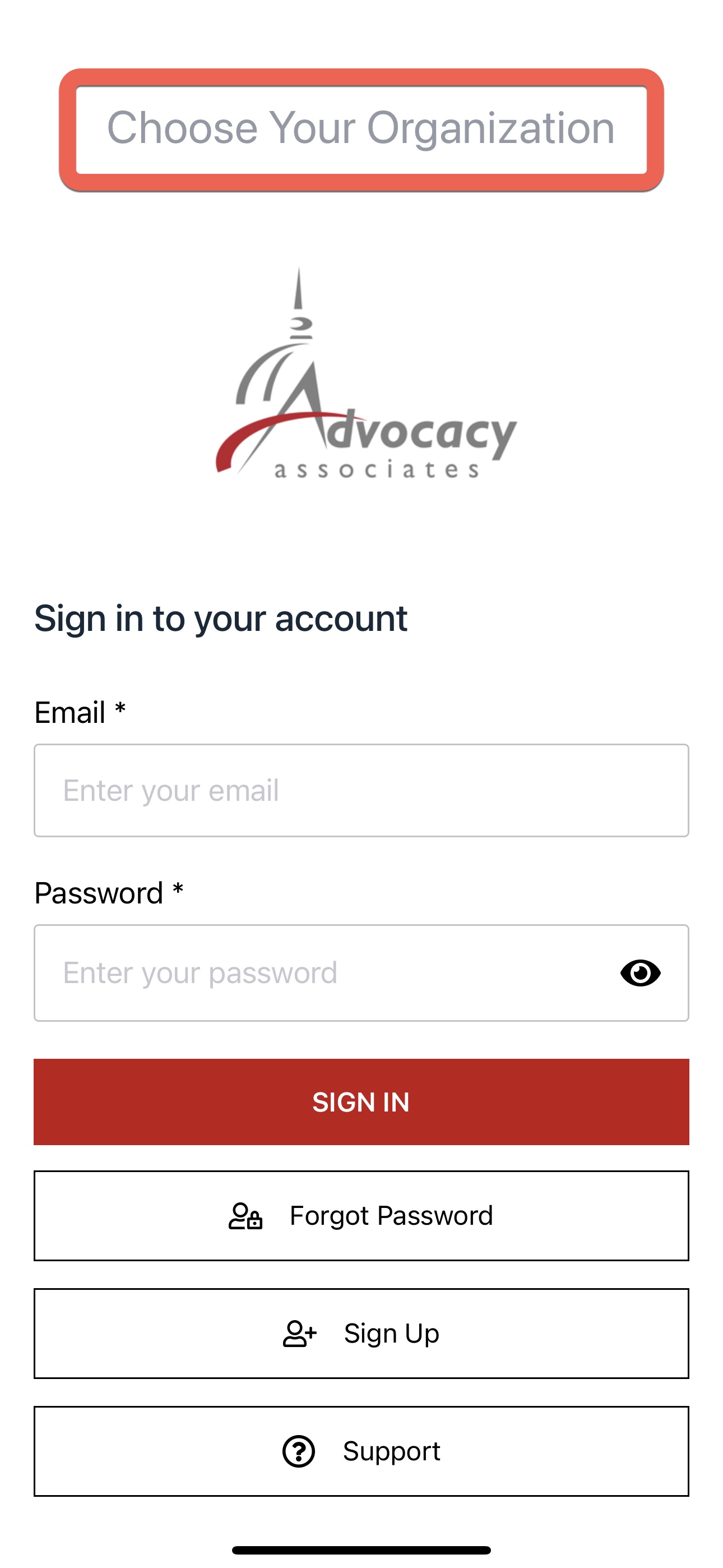
- Now on the Choose Your Organization screen, in the search bar, search for the organization you are wanting to view your schedule for.
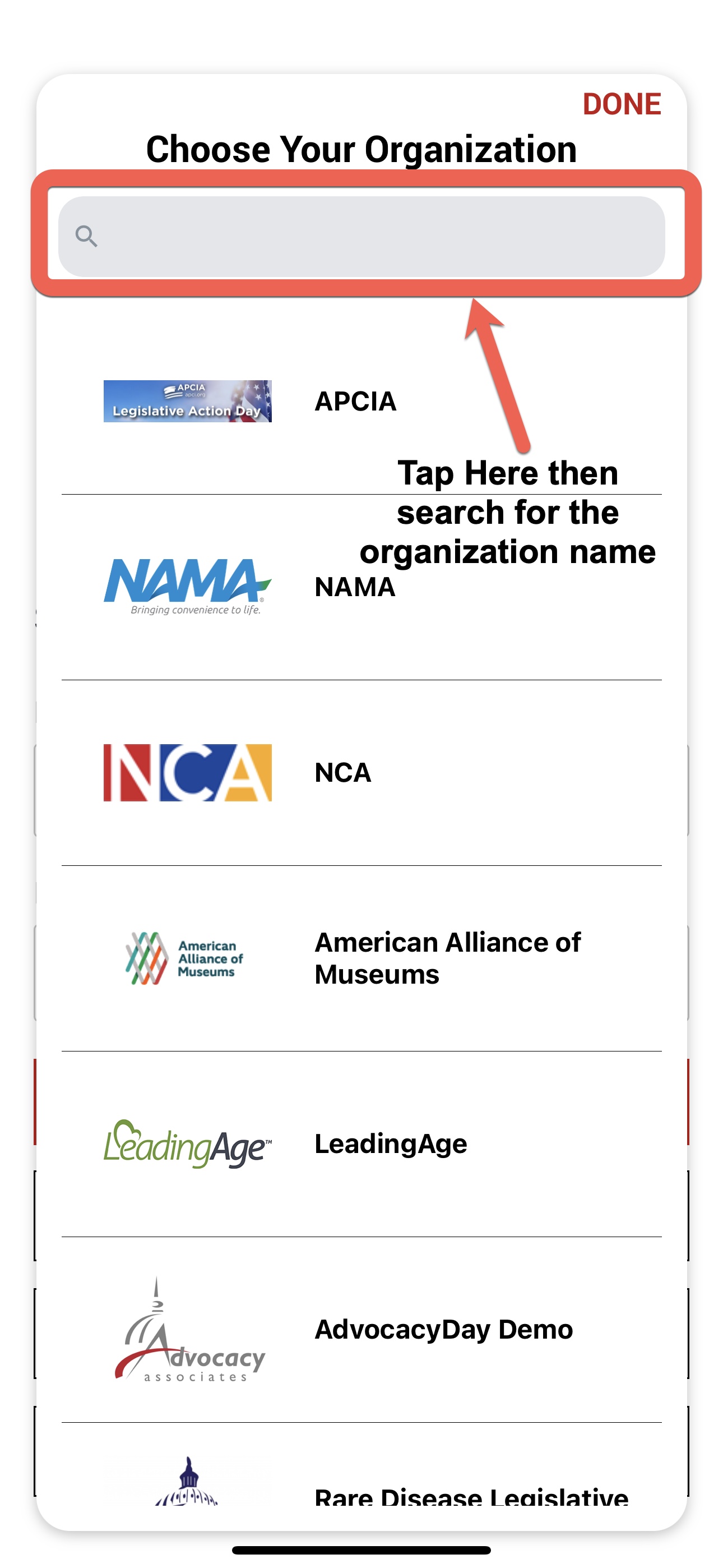
- Once on the new login page for the new event, either sign up or login with your login credentials.
Web Portal
- While on the Meeting Schedule screen, tap on your name at the top right of the screen

- On the new dropdown list, tap on Sign Out

- Once logged out, please go back and refer to the Advocacy Associates email that you received and there will be a link for you to click to go to the appropriate login page for your upcoming event.
If you have any further issues, please contact us at Support
